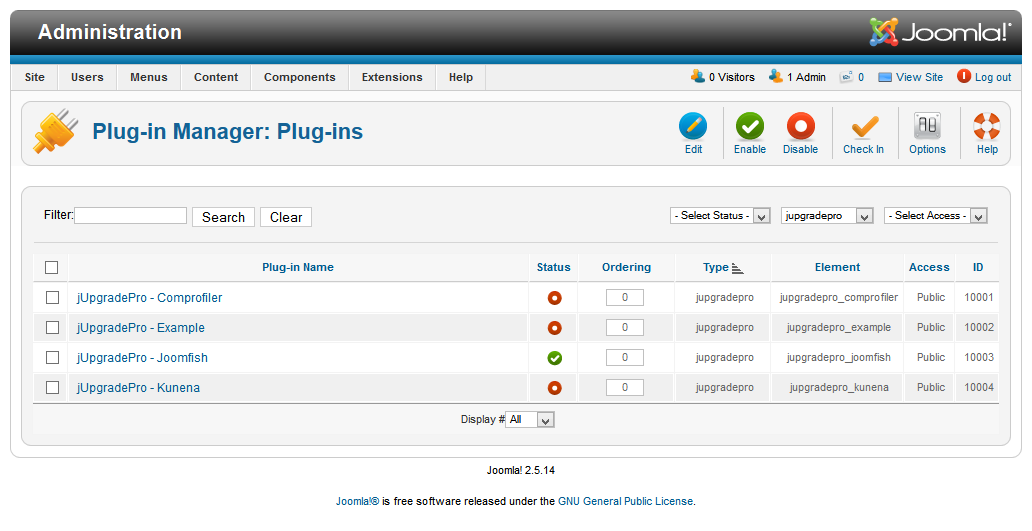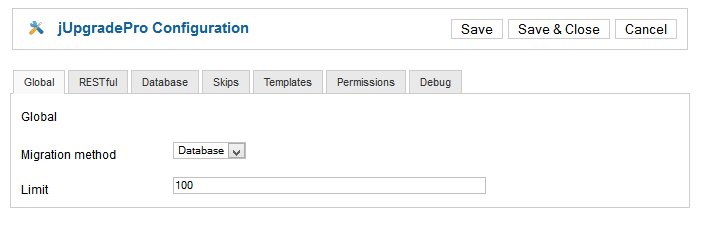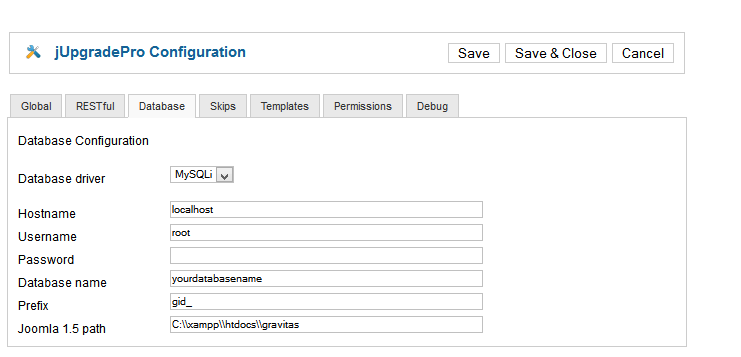Our plugin and jUpgradePro version are currently compatible with Joomla up to 3.4.
Before the migration:
Make sure your Joomla 1.5 installation has the latest Joomfish for Joomla 1.5 installed, if not you can download it here https://github.com/JoomFish/joomfish-2.2/archive/master.zip
We also recommend that you copy your old site to the local server (e.g. XAMPP) and peform migration locally, also it it advisable to increase resources available to HP, especially max_execution_time and memory_limit
Prepare everything:
- Download JupgradePro from downloads. Regular JupgradePro has few bug that prevents it from running correctly - until this is fixed you need to use our fixed version as migration won't be done correctly otherwise.
- Download Jupgradepro Joomfish plugin from downloads.
- Download and install latest Joomla 3 release without any sample data (Joomla must be totally empty without menus or content).
- Install JupgradePro (in Joomla 3 site)
- Install and enable Joomfish JupgradePro plugin
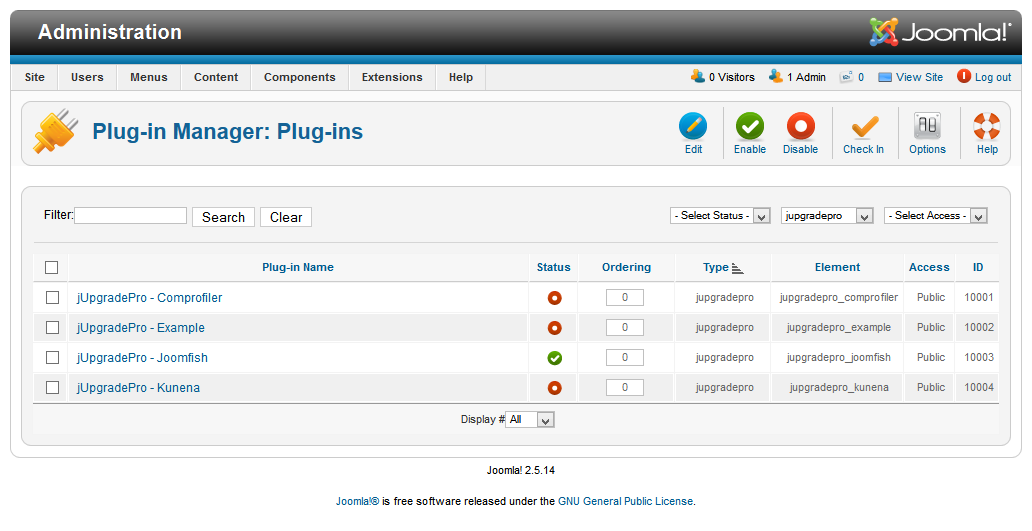
- Install the same languages as those you have installed in Joomla 1.5. site. If you need additional language you will need to add it later, it is important the same languages are installed here
- Configure JupgradePro to use Database method and enter your joomla 1.5. database name, username, password et.c. and your joomla 1.5. filesystem path. Enable debugging options and error display.
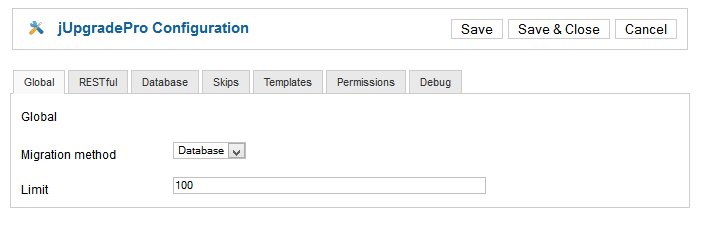
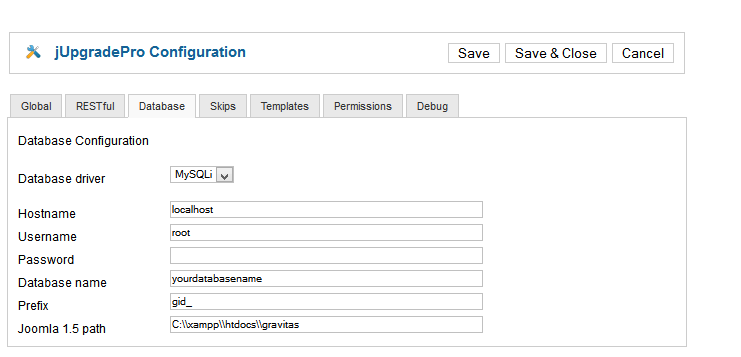
- Go to old site administrator -> Select Extensions → Language Manager and set your default language, this will make sure your com_language parameters are not empty
- Export your Joomla 3 database, you will need this in case migration fails so you don't need to do previos steps again
- Run migration. If everything goes ok you should see "Migration sucesfull" message at the end of the process which takes quite some time to complete.
Post migration tasks
- Install LanterFish from downloads
- Set default language to the same language as in your Joomla 1.5. site.
- Check if translations are there and clean any artifacts e.g. aliases migh have random numbers in them, this means there was already one item with the same alias so you need either to create new unique alias (e.g. add language suffix like my-alias-german) or leave those numbers in
In case something goes wrong .e.g. migration gets stuck at some point
- Install Firebug plugin for Firefox and activate it for the migration site. Open Network tab. You will need to use Firefox for this mirgation.
- Delete all tables in your Joomla 3 database and import the one that was exported in step 8. This brings you to the point righ before migration.
- Enable Joomla error display in Configuration, set it to maximum.
- Run migration again. When it stops look at Network tab of the Firebug and expand last request in the list (click little + on the left). This opens a slider with few tabs, open Html tab and see if it shows any errors. If it is empty try Response tab.
- Open new support ticket in migration category and copy/paste any error you see in the Html tab or anywhere on the site.